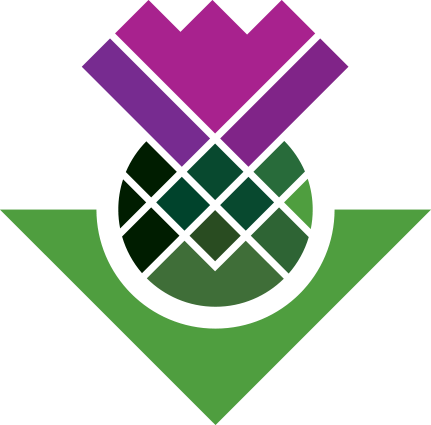Create a new project file
Steps
New Project
To create a new NVivo project file:
- Open NVivo and click the ‘New Project’ tile on the welcome page. (If you already have an NVivo project open, click ‘File’ on top-left of the ribbon and select ‘New’.
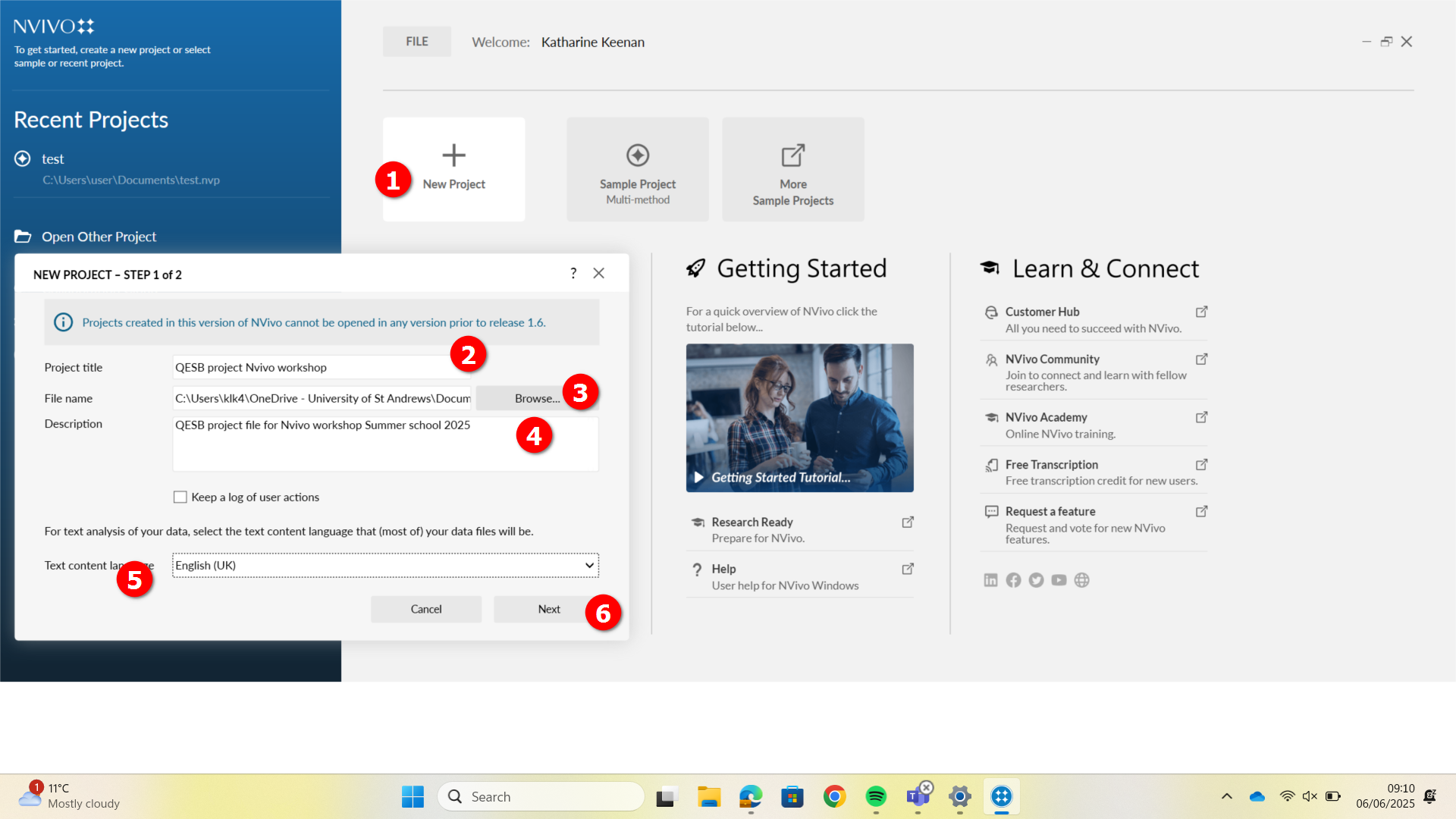
- Give your project a suitable title.
- The file name will be automatically generated.
- You can enter a description of the project at this stage as well. While not required, it’s good practice to include something here.
- You can choose a language here - English (US) is the default.
- Click Next.
Save and Recovery Settings
Then, choose your preferred save and recovery settings:
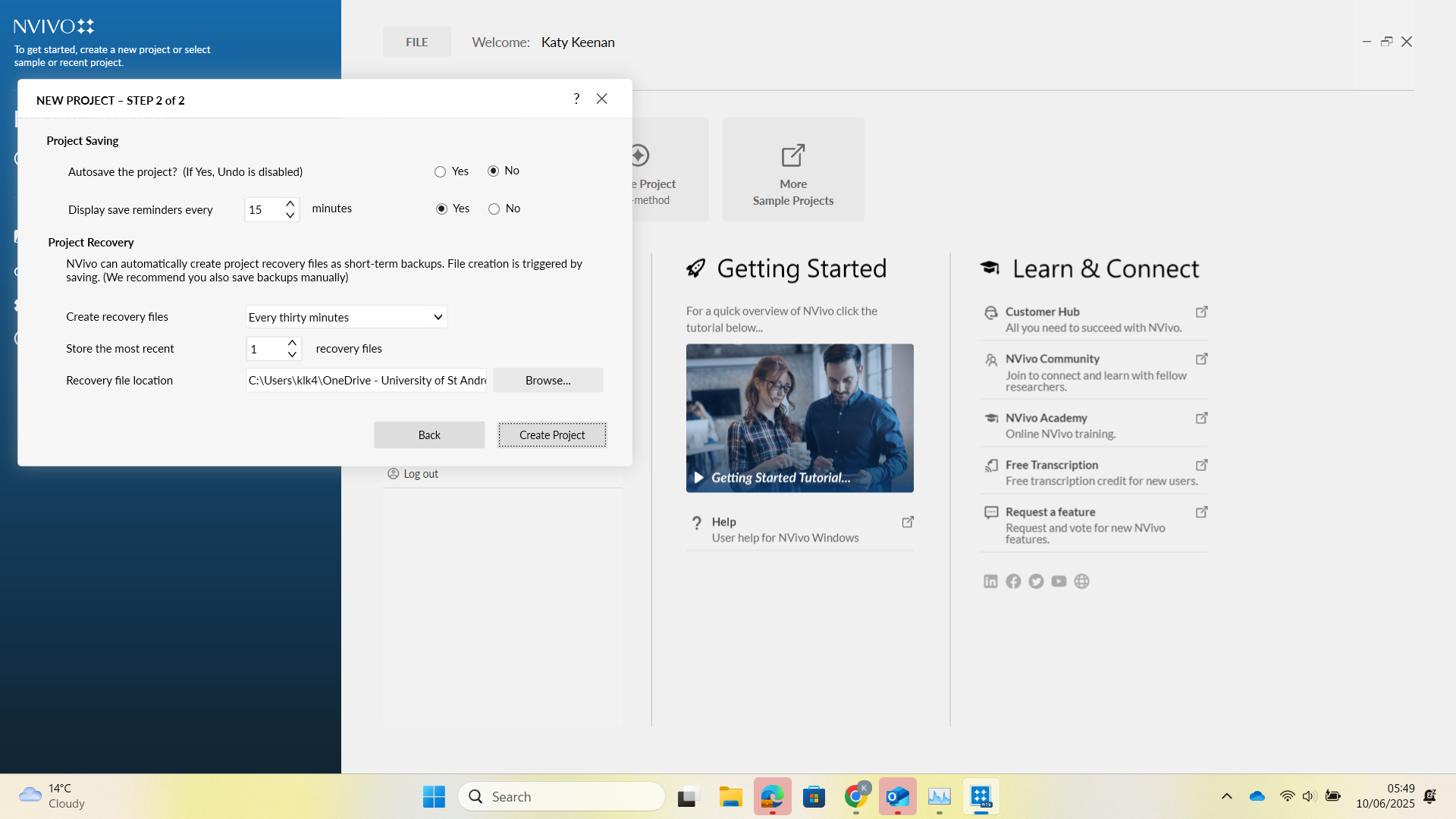
NB: The default setting is to have autosave disabled with save prompts every 15 minutes. If you turn on autosave, undo functions are disabled.
Optional tour
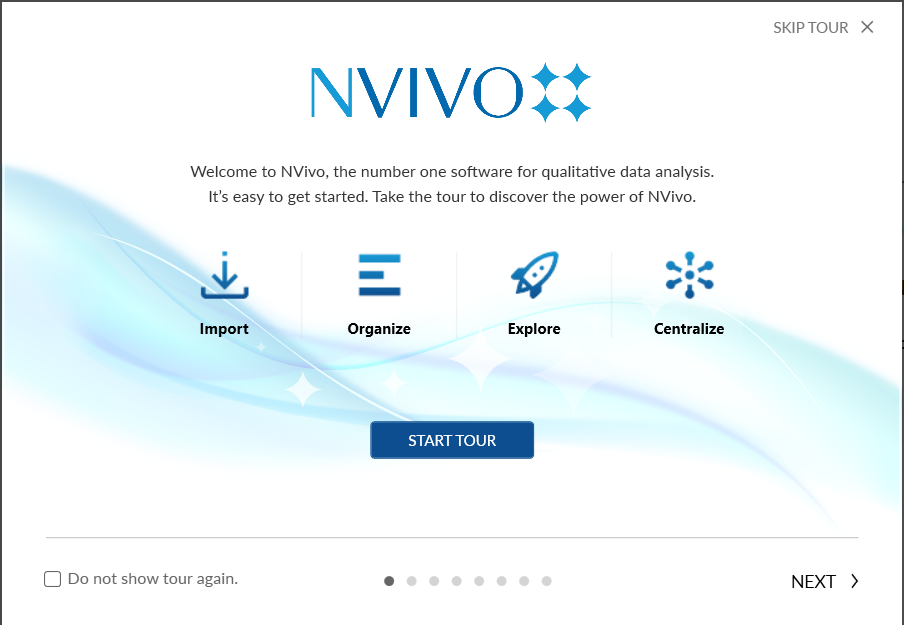
You will be prompted to take a quick tour, which will outline:
- Importing data
- Cases
- Notes
- Queries
- Visualizations
- Centralizing workflow
Skip for now – but may be worth coming back to in the future.